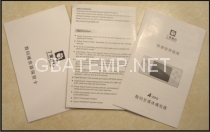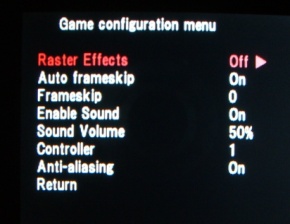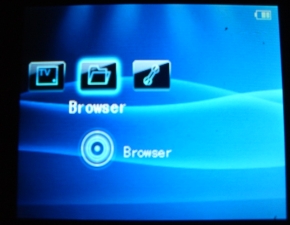Dingoo A320
This page serves to provide you with a load of pics of the Dingoo A320 emulation handheld console, as well as some reviews taken from around the web. Click on the images for full size:
Dingoo A320 Micro Game Station review
TechRadar rating
For
- Long battery life
- Good format support
- Vibrant development scene
- Emulation out-of-the-box
- TV-out
- Value packed – all accessories included
Against
- Square-edges
- Varying results from built-in emulators
- Appalling 'first party' support
- Quirky firmware
Is this a brave new dawn for Chinese consoles?
Launching in China earlier this year, the Dingoo Digital A320 is an attempt to "break the monopoly of foreign brands into the game market." Dubbed 'China's PSP', units are now slowly making their way to the West, and gamers in the UK can now pick up a Dingoo for under £70.
Destined to remain an underground console, the Dingoo A320 is building momentum thanks to its bargain price, out-of-the-box support for classic emulators and a vibrant development scene – thanks to its open source nature.

Enthusiast developers have already coded a wealth of applications, with attentions now focused on Dingux – Linux port, which opens up the console to further possibilities.




What's in the box?
Available in a choice of black or white, the Dingoo A320 packs in 4GB of built-in memory, with a miniSD slot for a further 4GB.

STORAGE: the Dingoo takes MiniSD cards - not a popular format on these shores but cards are nevertheless available
The console also plays your digital video files, a contains a digital recorder, FM radio and TV-out connection.
And if you can stop chuckling at Dingoo's pidgin English packaging, you'll find a charger, mini USB, headphones and composite TV lead inside – accessories that other games companies charge extra for.
Questionable legality
Dingoo has bundled several of its own Chinese-developed games on the A320, but the console comes alive by shamelessly ripping off the foreign games they claim to fight against.
Through its variety of built-in emulators, the Dingoo plays over 8000 classic games originally played on Nintendo and Sega consoles such NES, SNES, MegaDrive, as well as arcade platforms.

A dream console for fans of classic gaming formats, the A320 is a nightmare for legal teams across the globe.
The Dingoo is not supplied with any of the classic games it plays for good reason – the rom images themselves are illegal. Whilst you can easily find these games in darker corners of the internet, you run the risk of being saddled with a massive fine if you download them.
Is that a Dingoo in your pocket?
It was on long journeys that the Dingoo made its mark as a credible handheld. Whilst the A320 isn't gifted with the huggable ergonomics of its rivals, it weighs in as the smallest handheld, measuring just 12cm across and 6cm high. The Dingoo happily fits in your pocket.

With its tiny 320x240 QVGA screen, the Dingoo delivers performance close to its quoted seven hours of battery life, even when regularly switching between the console's in-built Aladdin's cave of features.
You look familiar
As far as the interface goes, never before has a console been graced with such a shameless Sony XMB rip-off. Yep, it's very very similar the the XrossMediaBar interface found on the Sony PS3, PSP and new Sony Bravia TVs.

Imitation is the greatest form of flattery, as the A320's front-end allows you to easily find the function you want to use within seconds of switching the console on – despite Dingoo's amusing use of English.
Performance
As a sub £70 MP4 player, the Dingoo punches way above its weight, hiding some delights behind occasionally impenetrable instructions.
Spend time with the complex features of the A320 and your patience to be rewarded. The console makes light work of DVD rips and other commonly-used online video formats, with the bundled TV-out cable making it a viable source of entertainment on the road, and delivered performance comparable to any budget media player on a hotel TV.

WORM: one of the less-than-inspiring legal games that comes with the Dingoo
On the audio side, you'll find some surprises, with APE and FLAC lossless audio codecs rubbing shoulders with the usual formats. Dingoo also promises to support additional codecs with forthcoming firmware updates.
Gaming
Dingoo's wish to make a viable Chinese gaming format are questionable, as the bundled software is risible. Graphically uninspiring racing title Ultimate Drift would reduce any gamer into tears of laughter as their rally car leaps to 1000mph. Michael Schumacher would be proud of the car's ability to perform a full 360 degree spin without loss of speed.
With the A320's stated 3D power, the first-party software seldom raises the console beyond JAVA mobile standard. Top-rated Chinese games won't be high of the list of gamers in the western world who purchase the Dingoo for its emulation and open-source nature.
Legalities already discussed, the A320 emulates a wealth of long-dead gaming hardware, including Nintendo's NES, Gameboy Advance and Super Nintendo, as well as Sega's Megadrive. Surprisingly, you'll also get support for several arcade formats, the Neo Geo and Capcom's CPS1 and CPS2, home to legendary coin-ops like Final Fight, Metal Slug and Street Fighter II.
The A320 ships with first generation versions of their in-house coded emulators, and this shows. Whilst gamers report NES and Gameboy Advance emulation as perfect, mixed results are found on other platforms. Dingoo promises further updates to the emulation software.
Open Sesame
If a commendable set of built-in emulators and Dingoo's promise of continued support and improvements doesn't tempt you, the fast-growing Dingoo community should.
The budget alternative to other open-source consoles like Korea's GP2X Wiz, Dingoo development has been opened up with huge possibilities, with a vibrant online community already investigating the quirky abilities of its silicon – successfully porting popular emulators and applications.
Development of the dual booting Dingux allows the A320 to switch between its stock firmware and a fully-fledged version of Linux. Early days of development have already seen a Dingux version of MAME4ALL running on the console. Offering support for over 2000 arcade roms it silences many of the complaints raised by users over the console's built-in emulators.
Verdict

We liked
- Long battery life
- Loads of video and audio formats supported
- Vibrant development scene – Linux port available
- Emulation out-of-the-box
- TV-out – for gaming and media on the move
- Value packed – all accessories included
Dislikes
- Square-edges means discomfort whilst gaming
- Varying results from built-in emulators
- Appalling 'first party' support
- Quirky firmware
A flawed gem, the A320 offers a tantalising glimpse into the moment that Chinese consoles began to grow up.
Whilst the Dingoo keeps one paw dipped in China's murky past of copyright melting rip-offs, it packs an intriguing level of features into a reasonably priced pocket-sized console.
The Dingoo is not for casual gamers though – mainstream consoles never launch with the quirks that blight the A320.
In a routine session with the console it is common to see a user lurch from love to undying hatred and back in a single breath.
That said, the Dingoo impresses on many levels and the comments of enthusiast developers point to a very exciting future, thousands of miles away from its homeland.
GBAtemp.net review of the...
Dingoo A320
Manufactured by: Dingoo Technologies (formally Dingoo Digital)
Review by Another World - completed 5/16/2010
The Dingoo A320 is a small portable handheld gaming system manufactured in China and distributed all over the world. The system offers support for a variety of retro emulators, music and video formats, e-books, FM radio, and more. Thanks in part to a passionate homebrew scene this little device has flourished during recent months into a pocket favorite. Just under $85 the Dingoo a320 is affordable and ships with enough 1st party homebrew to justify the price.
The focus of this review will be on the device, its features, the default Native Operating System and official emulators. A comprehensive list of supported ROMs which pass or fail any testing criteria will not be included, due in part to the large amount of official and homebrew emulators for this system. Instead the reader will find discussions about emulator performance, Dingoo A320 related support information, unit set-up guides, and additional offsite Dingoo A320 related URLs.
The Dingoo Conspiracy:
The Dingoo A320 was introduced by Dingoo Digital in February of 2009. The unit was originally manufactured with a white shell which included a Dingoo Digital “Paw” print logo on the back. The initial release met with satisfactory results, some hardware imperfections, and minor firmware bugs. Following an undocumented discussion, Dingoo Digital split as a company and team members went on to build Dingoo Technologies. One or more of the original team members stayed behind, due to unknown reasons this person or persons have relentlessly slandered the new company. After claiming ownership of the rights to the original “Paw” print logo, some of the default software offerings and the homepage design, the accused has publically stated that the 8 month old “Dingoo-HK” design was a fake and could blow-up during charging.
What is known is that at some point the Dingoo-HK (Hong Kong) version was released. Users experienced an incompatibility with native emulators and applications, and a bricking of the system during custom firmware updates due in part to a hardware revision. One can only speculate if the hardware change was an attempt to grow away from the problems Dingoo Digital was causing for the newly formed Dingoo Technologies. Users who were unhappy over the unaddressed and widely publicized hardware problems began to turn a small hardware revision into a conspiracy lost within its own Bermuda Triangle.
Presently, Dingoo Technologies continues to publish comments which state that the Dingoo-HK never existed. The Dingoo A320 community has collected images, both external and internal, of the “HK” build. Dingoo Technologies adamantly protests that there is only 1 Dingoo and that the “HK” issues are non-problematic.
Without relying on official support, the homebrew community stepped up and fixed the incompatibility issues with the Dingoo-HK. Additionally, the homebrew community compiled an unofficial un-bricking tool hack that is universal to all Dingoo A320 builds.
Currently no efficient method has been found to determine which Dingoo a user purchases. Speculation over proper logos, differences in the serial numbers and other methods, have all failed as later Dingoo systems which match the original look have exhibited the “HK” problems.
At this point there is only 1 official Dingoo A320 that is being manufactured by Dingoo Technologies. The current generation of units may exhibit symptoms similar to the “HK” scare, and any shop could be selling the new hardware revision and not know it. Users who find that they experience issues will need to execute pre-patched emulators and applications. Users who brick the system will need to follow precise un-bricking guides and make use of the appropriate un-bricking tool.
Once a user determines which build of the Dingoo A320 they have, all emulators and applications should perform correctly and result in an identical gaming experience.
Official Product Information:Official Function Information:
- Model - A320
- Size - 125x55x14mm (4.92x2.17x0.59in)
- Weight - 110g
- Display - 2.8 QVGA LTPS screen
- Game - Support 8000+classical 16bit, 32bit & 3D games
- Audio - MP3, WMA, APE, FLAC audio files with 3D stereo
- Video - Play RMVB, RM, AVI, WMV, FLV, MPEG, DAT, MP4, ASF video files directly
- FM - Built-in digital FM tuner & recorder up to 40 channels of storage
- AV-OUT - Connect to TV directly with DVD quality
- E-book - E-book with TTS voice and background music play
- Picture - JPG, BMP, GIF, PNG image files and image slide show support
- Recorder - Integrated voice recorder with MP3/WAV formats
- Memory - Built-in 4 GB memory and support for 8 GB Mini-SD card
- Power - Internal rechargeable battery
- Operating System - WIN2000/XP supported
Technical Information:
- Games - Play games in (8bit/16bit/32bit) GBA/3D formats and play more by upgrading the software.
- Outlook - Premium design, fashionable, slim and portable size with comfortable hand grip.
- AV-OUT - AV-OUT technology ensures your enjoy a lot of hit-films as well as playing games.
- Video Player - Video function supports various formats such as RMVB, RM, AVI, WMV, FLV, MPEG, DAT, MP4, ASF and helps by allowing users to encode video files for easy and convenient use.
- MP3 player - Audio function supports MP3, WMA, APE, FLAC audio format, synchronous lyrics display function, multi equalizer options, surround sound effect and play mode options. Music can keep playing while using other applications.
- FM Radio - Wide channel ranges from 76.0HMz-108.0MHz, support manual/auto channel scanning, FM recording, and can keep playing while using other applications. Users can save up to 40 channels.
- Digital Recorder - Voice recording into supported MP3/WAV formats.
- Image Browser - Image browsing formats includes JPG, BMP, GIF, PNG, with zoom, rotate, and image slide show function.
- E-book - Feature functions include bookmarking, audio-browsing, font sizing, TTS oral reading, etc.
- U-Disk virus protection - Built-in anti-virus software protects and keeps the system at its best performance.
- USB 2.0 Transmission Interface.
- Support WIN2000/XP Operating System.
Official Emulator list:
- CPU - Ingenic JZ4732 @ 336MHz, under-clocked from 360MHz (clocks up to 433MHz) (MIPS architecture)
- RAM - 32MB @ 112MHz (Under-clocked from 133 or 166 unit dependent)
- Internal Storage - 4 GB flash
- Additional Storage – Mini-SD (MicroSD/SDHC via adapter)
- Input - D-Pad, 2 shoulder buttons, 4 face buttons, Start and Select buttons, Microphone
- Outputs - Stereo Speakers, Headphone Jack, and TV-out w/ included cable
- I/O - USB 2.0
- Display - 2.8" LCD, 320x240 resolution, 65.5K colors
- Battery - 3.7V 1700-1800 mAH (6.29WH) Li-Ion, approx. 7 hours run time
- Software Support - Free official and unofficial SDKs Available
Homebrew Emulator list:
- 3D
- CPS1
- CPS2
- GBA
- Neo Geo
- NES
- Sega Mega Drive/Genesis
- SNES
New homebrew compiled emulators are released often, this list may be incomplete.Official Game list:
- Amiga 500
- Amstrad CPC
- Atari 2600
- Atari 5200
- Atari 7800
- Atari 800 8-bit computers
- Atari Lynx
- Atari ST
- ColecoVision
- Commodore C64
- DOS
- Dreamcast VMS
- Intellivision
- Magnavox Odyssey 2
- MAME
- Mikie arcade
- MSX
- Neo Geo Pocket
- Nintendo Entertainment System
- Nintendo Game Boy
- Nintendo Game Boy Advance
- Nintendo Game Boy Color
- Nintendo Virtual Boy
- Pacman Arcade
- PC Engine (TG-16)
- PlayStation 1
- Sega Game Gear
- Sega CD
- Sega Master System
- Sega Mega Drive/Genesis
- Super Nintendo
- Thomson TOx
- TI Calculator
- TI-99 Calculator
- Wolf3D
- WonderSwan
- WonderSwan Color
- ZX Spectrum
Homebrew Game list:
- 7 Days Salvation
- Block Breaker
- Candy’s House
- Decollation Warrior
- Dingoo Link'em Up
- Dingoo Snake
- Tetris
- Ultimate Drift
New homebrew compiled games are released often, this list may be incomplete.
- AstroLander
- Doom
- Duke Nukem 3D
- Formula1
- Manic Miner
- MineSweeper
- Quake
- Rick Dangerous
- Rubido
- SameGoo
Contents:
- 1x Dingoo A320
- 1x mini-USB cable
- 1x USB-to-Wall charger adapter
- 1x AV-OUT cable
- 1x Ear-bud headphones
- 2x Manual booklet (1 in English and 1 in Chinese)
- 1x Warranty booklet (in Chinese)
Packaging:
The Dingoo A320 ships in a thin matte finish cardboard box. The box is dressed up with images of the white Dingoo A320, a sticker with the model’s serial number, a list of functions, and a list of product specifications. The interior of the box contains a cardboard insert which holds the plastic wrapped Dingoo A320 in place. Each Dingoo A320 that I have received has shipped with the LCD screen facing towards the top of the box, with the only protection for the LCD screen being the documentation booklets. The belly of the box holds a mini-USB cable, a universal USB-to-Wall charging adapter, an AV-OUT cable, and plastic ear-bud headphones.


The Dingoo A320 comes with 4 GB of internal NAND memory. In order to access this memory the user must make use of the included mini-USB cable. I connected the Dingoo A320 to both a Windows 2k and Windows XP machine. I experienced no problems when interfacing the Dingoo A320 with the Operating Systems. The Dingoo A320 has a special AV-OUT female connector on the bottom of the unit, which doubles as an extra headphone jack. The universal plug has flip-out prongs, much like modern day Nintendo adapter plugs. The Dingoo plug itself is just a head unit which must be attached to the mini-USB cable. Users can charge the Dingoo using a wall socket or by a powered USB port. The included warranty booklet is in Chinese, which is not applicable to my country. I recommend users purchase their Dingoo A320 from a shop which offers a return policy in the event of system failure.
Each of the contents comes wrapped in individual plastic bags. They are free floating and arrive under the cardboard shelf which supports the Dingoo A320.


The Dingoo A320 ships in a choice of white or black shell colors. The unit measures 5 inches by 2 and 1/8th inches by ½ of an inch. The shell of the unit is split around the middle which divides the matte finished bottom from the glossy finished top. The glossy top half of the unit encompasses the LCD screen, protecting it from dust and scratches.
The Dingoo A320 has left and right shoulder buttons, start and select buttons, a directional pad, and 4 gaming buttons titled A, B, X, Y. The bottom of the unit has two very small speakers, a USB plug, a Mini-SD slot, and an AV-OUT female plug. The left side of the unit has an emergency reset button and a microphone. The right side of the unit has a headphone jack and the power slide switch. The power switch doubles as a system-wide soft-reset, simply slide it to the top and hold it for less than 1 second, holding the power switch at the top most position for more than 1 second will turn the system off.


The Dingoo is just smaller than the bottom half of the NDS Lite, and only slightly larger than the Game Boy Micro. It fits perfectly into the Game Boy Micro bag and hardly takes up any pocket space.

The Dingoo A320 is well constructed and feels very solid. The glossy finish picks up finger prints instantly and is impossible to keep clean. The button placement is just far enough from the LCD screen that users with large thumbs should not have an issue with viewing-area finger prints. The semi-matte finish of the bottom half of the shell feels smooth and comfortable, however, it can become slippery due to sweaty hands.
The buttons feel good and have been responsive in the last five Dingoo A320s which I have tested, however the directional pad has given me various issues. With the first three units I tested I was unable to press “down” in rapid succession. The directional pad had some sort of mechanical sensitivity issues. On one of the problematic units I was unable to hit “down+left” and on another “down+right” must be precisely pressed. The shoulder buttons have been responsive on every Dingoo I have tested. Due to the directional pad issues I recommend that users purchase their unit from a reputable dealer with a solid return policy. Normally I would not have made such a statement but I can not ignore the fact that four out of the last five Dingoo A320s I have used had various issues which resulted in their exchange.
On occasion a homebrew emulator may cause the unit to freeze, and the only way to unfreeze the unit is to press the “reset” button located on the left side. This button is recessed and requires something small and thin to access it. I found that a paper clip works best and recommend that users carry one along with their Dingoo.
The speakers are good enough for gaming at mid-to-low volume. Music and video may sound distorted or metallic through the tiny speakers. It helps to carry a set of ear-buds when you travel but the speakers are n, the China Chip drivers will be removed from the computer system. Users may have to perform this step more than once to remove all related drivers from their system. This can be used as a debugging tool if the computer has issues with the included drivers and as a necessary step before running the universal un-bricking tool.
Charging:
The Dingoo A320 comes with an 1800 mAH 3.7 volt Li-Ion rechargeable battery pack. Some owners complain about poor battery life and after opening up the unit they discover they have a cheap 450-1000 mAH battery. Placed under the rubber feet are 4 tiny screws which hold the shell together. The battery is on the bottom side and should face forward making it easy to read any manufacturing markings. I could speculate on the reason some users receive cheaper batteries and any opinions would be counter productive to this review. I recommend that users do a bit of research before purchasing their Dingoo A320. Make sure you buy from a reputable reseller who buys their stock directly from Dingoo Technologies and who can offer you a solid return policy.
For users who wish to replace their battery:
http://dingoo-scene.blogspot.com/2009/03/dingoo-exposed.html Dingoo A320 Disassembly Guide
The Dingoo A320 can be recharged from a powered USB port or by using the included AC adapter. The adapter is of Chinese make with Chinese characters on the label and two equally sized universal plugs. The metal plugs fold out and away from the body of the adapter. The adapter uses the Mini-USB cable as an electrical cord, one end fits into the back of the adapter and the other end into the Dingoo A320.
I have charged using both methods and found that the adapter results in a faster recharge. Fully charging the unit using the adapter takes around 3-4 hours. After the Dingoo A320 is fully charged playtime will range between 4-8 hours. The length of uptime depends on what the user is doing. 8 bit and 16 bit gaming appear to use the least amount of power, while arcade emulation and movies use power more quickly. However, I have managed to watch a 1hr T.V. episode and then game for 4 hours, and the unit continued to show battery life.
When the battery runs out of power the Dingoo A320 will shut itself off. When charging the unit is fully accessible. During wall charging, if the unit is left alone a green battery icon will appear. When the unit is fully charged the green battery icon will cease to animate and remain on the screen. Users who worry about LCD burn-in may not want to charge the unit over night, because the still image of the fully battery will continue to be displayed. During USB charging the unit displays a “+” symbol towards the very right of the power bars. The “+” will only be displayed after de-syncing the unit from the Operating System, during a sync the “USB” icon will be displayed. However, when charging through a powered USB port the screen will turn off as per the backlight settings.
When the unit is plugged into any power source it is impossible to shut it off. If the unit is powered down it will act as a soft-reset and power back up into the charging mode.
The included charger tends to get hot quickly and on occasion will emit a warming plastic/electrical fire odor. I honestly do not trust this charger, and only used it a handful of times while collecting data for this review. I am currently making use of a USB charger that came with a MP3 player. The Dingoo itself gets warm, on the back side where the battery is located, while charging. It appears to get warmer while using the included charger than other alternative charging methods.

Official Native O/S .SIM emulators support an associated file system. ROMs can be located anywhere on the internal or external storage media. Users simply click on a ROM and it will be automatically emulated based on file extension. This is a very useful feature which allows the file structure to remain organized. Additionally, time is saved while the user is not forced to load an emulator first and then browse for appropriate ROM files. Many Native Homebrew emulators have embraced this methodology, making the integration of new emulators into the Native O/S as easy as dragging and dropping.
The 3D emulation supports a variety of PSX style 3rd person camera angle original Dingoo Digital titles. Homebrew authors have used this area to host Native O/S applications and games. The included titles are as varied as driving to fighting and are a nice representation of the hardware abilities. Files with the .APP extension can not be associated with other files, emulators running in this mode will usually present the user with a list of compatible ROMs (IE: Native O/S MAME4ALL).
Official Native O/S GBA games with the .JGC extension come preinstalled with vague numeric names. The games range in variety from shooters to puzzle games. They are of commercial quality and work well as default offerings.
Official, and some Homebrew, Native O/S .SIM emulators offer an in-game menu. This menu can be accessed by pressing Start+Select at any time during emulation. The menu provides options features such as volume adjustment, frame skip settings, saving, loading, soft-resetting back to the Native O/S, button remapping, and more.
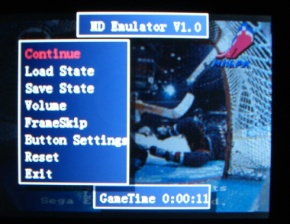
Official Native O/S Emulators:
It is very difficult to discuss emulator compatibility when so many emulators are available for testing. Focusing on just the official Native O/S emulators there are more than five thousand ROMs to run tests on. Instead of a detailed compatibility list I will talk about each emulator and mention a few interesting or key points.
CPS1 - Capcom Play System 1
Most CPS1 games are fully playable. The Dingoo a320 does not have a way to connect two units together, so there is no co-op play available. I have tested 34 games and only experienced the occasional graphic glitch. Games must be left in their original .Zip MAME format.
WARNING! Spoilers inside![titleartial list of working N. American CPS1 ROMs]
1941 - Counter Attack
Dynasty Wars
Final Fight
King of Dragons, The
Knights of the Round
Punisher, The
Street Fighter II - Champion Edition
Street Fighter Zero
Strider
U.N. Squadron
Warriors Of Fate
Willow
CPS2 - Capcom Play System 2
CPS2 ROMs must be converted using a Windows based software application, and .Zips must include compatible XOR decryption tables. Most CPS2 ROMs are fully playable. The occasional graphic glitch or unsupported game does exist. Game play is fluid and did not feel at all sluggish.
WARNING! Spoilers inside![titleartial list of working N. American CPS2 ROMs]
19XX - The War Against Destiny.
1944 - The Loop Master
Alien vs. Predator
Armored Warriors
Darkstalkers - The Night Warriors
Dungeons & Dragons - Shadow over Mystara
Dungeons & Dragons - Tower of Doom
Giga Wing
Marvel Super Heroes
Mega Man 2 - The Power Fighters
Night Warriors - Darkstalker's Revenge
Street Fighter Alpha - Warriors' Dreams
Street Fighter Zero 2 Alpha
Super Gem Fighter Mini Mix
Super Street Fighter II Turbo
X-Men - Children of the Atom
X-Men vs. Street Fighter
GBA - Nintendo's Gameboy Advance
GBA compatibly is very high. Everything I tested worked and saved without issue. Hacked ROMs I tested did not cause any problems. FluBBa’s GBA based emulators that I tested worked surprisingly well on the Dingoo A320.
MD - Sega's MegaDrive/Genesis
Genesis support can be hit or miss. A large majority of ROMs work just fine, while other ROMs will not load or suffer from constant black line flickering. I experienced minor slowdown in many Genesis games, and even with frame skip I was not able to tweak some games into working order. Many of the popular titles work just fine, and users should be able to keep a nice variety of working Genesis ROMs on their Dingoo A320.
MVS – NeoGeo
There are some NeoGeo games which will not work on the official Native O/S emulator. Most of these problem games had graphical issues and user speculation is that of software based problems. After the Dingoo Technologies hardware revision (“HK” build, etc) some users have experienced severe graphical glitches in Crossed Swords, WakuWaku7, and other games. Users who buy a newly produced Dingoo A320 may experience these and other issues. NeoGeo ROMs must be converted from their original MAME format using a PC based utility. Supported NeoGeo games worked very well on the review unit, I experienced very few problems.
WARNING! Spoilers inside![titleartial list of unsupported NeoGeo ROMs]
3 count bout aka Fire suplex
Art of Fighting / Ryuuko no Ken
Bakatonosama Mahjong Manyuki
Chibi Maruko-Chan Deluxe Quiz
Kabuki Klash - Far East of Eden
Crouching Tiger Hidden Dragon 2003 'The King of Fighters 2001 bootleg'
Crouching Tiger Hidden Dragon 2003 Super Plus 'The King of Fighters 2001 bootleg'
Fighters Swords 'Korean release of Samurai Shodown III'
Jockey Grand Prix
Jyanshin Densetsu - Quest of Jongmaster
King of Gladiator 'The King of Fighters '97 bootleg'
King of the Monsters 2 - The Next Thing
Lansquenet 2004 'Shock Troopers - 2nd Squad bootleg'
Mahjong Kyoretsuden
Metal Slug 6 'Metal Slug 3 bootleg'
Minnasanno Okagesamadesu
Neo-Geo Cup '98 - The Road to the Victory
Quiz Daisousa Sen - The Last Count Down
Quiz King of Fighters
Quiz Meitantei Neo & Geo - Quiz Daisousa Sen part 2
Riding Hero
Sengoku 2 / Sengoku Denshou 2
Super Sidekicks / Tokuten Ou
Super Sidekicks 2 - The World Championshipo / Tokuten Ou 2 - Real Fight Football
Super Sidekicks 3 - The Next Glory / Tokuten Ou 3 - Eikoue No Michi
The King of Fighters 2003
The King of Fighters 2004 Plus / Hero 'The King of Fighters 2003 bootleg'
The King of Fighters 2004 Ultra Plus 'The King of Fighters 2003 bootleg'
The King of Fighters Special Edition 2004 'The King of Fighters 2002 bootleg'
The Last Soldier 'Korean release of The Last Blade'
Ultimate 11 - The SNK Football Championshipo / Tokuten Ou - The Honoo no Libero
Viewpoint
World Heroes
NES - Nintendo Entertainment System
NES compatibility is very high in regards to the official Native O/S emulator. Hacked, translated, and altered ROMs work great. I found only a few games which did not load, in most cases these ROMs used an obscure or severely hacked mapper. I have played roughly 50 “popular” games, from start to finish, with no issue.
SFC - Super Famicom
SNES emulation, much like the Genesis emulation, can be hit or miss. Some ROMs either failed to load (black screen) or had graphical issues. A majority of what I tried did function as expected. I have played through 25+ “popular” games from start to finish without any slowdown or other serious issues. The official Native O/S SNES emulator does not offer support for specialty chips, meaning games like Star Fox will not even load.
Save-states functioned well for each of the official emulators. Frame skipping is a necessary evil, but when it works it really helps out the performance. There is no built in method for cheating in any of the official emulators. Other than save-states there are no extra features such as slow-motion, in-game guides, fast forward, or rewind.
The big issue with the official emulators is the lack of support. Firmware revisions have offered new translations and the occasional bug fix, while compatibility updates to the official emulators have been ignored. This has caused many users to dual-boot Dingux (Dingoo Linux) which offers not only more emulators but updated support. I feel that the few issues found in the official emulators are easily offset by the wide variety of frequently updated homebrew emulators for both the Native O/S and Dingux. The lack of official support was a bigger deal in 2009 when the system was released with only 7 emulators. However, there are currently more than 30 homebrew emulators for this system, which easily negates this minor complaint. With the occasional issues aside, users can easily carry more than 1,000 working ROMs with them, from a variety of systems, at any one time.
Official Native O/S Homebrew Emulators:
The homebrew community has embraced the Dingoo A320 with open armsgood enough for around-town gaming. I find that the smaller form factor of the Dingoo A320 requires me to use my pinky fingers as a support shelf. When I game this way the sound is severely muffled by my fingers. This gaming position feels very natural to me and users who hold smaller units the same way will want to make use of headphones.
The LCD screen is bright and works great for daytime or nighttime gaming. The reflective top half of the shell helps to direct sunlight away from the unit. However, the unit performs best in darkness or indoors under man-made lighting situations.
Before setting-up the device, users should familiarize themselves with the Dingoo A320 English manual found at http://filetrip.net/f11173-Dingoo-a320-English-Manual-1B.html.
Firmware Updating:
The Dingoo A320 supports custom firmwares, a Linux port, and its official Operating System. To discuss each of these would be too great of an endeavor, so this review will focus on the official Native O/S.
Official Native O/S builds before version 1.2 had a Y+B button combination bug. The firmware prevented the Y and B buttons from being pressed at the same time. This problem was originally addressed by the POF custom firmware and later by the official revision v1.2.
After turning on the Dingoo A320 for the first time, users will want to navigate to System setup > About. At this menu location the firmware version number is displayed. The review unit is running v1.1 and was updated for the sake of this review. Since the Dingoo Digital/Dingoo Technologies conspiracy, there has been no central place to locate the Dingoo firmware files. To make it easier on the user the v1.2 file can be downloaded from its FileTrip link below.
Dingoo A320 Official Native O/S Files:
http://filetrip.net/f11174-Dingoo-a320-Official-Firmware-1-01.html v1.01
http://filetrip.net/f11175-Dingoo-a320-Official-Firmware-1-02.html v1.02
http://filetrip.net/f11176-Dingoo-a320-Official-Firmware-1-03.html v1.03
http://filetrip.net/f11177-Dingoo-a320-Official-Firmware-1-1.html v1.1
http://filetrip.net/f11178-Dingoo-a320-Official-Firmware-1-2.html v1.2
Updating instructions:
- Extract the contents of the archive to your local harddrive
- Connect the Dingoo A320 to your computer using the included mini-USB cable
- Place the A320.HXF file into the internal 4 GB ROOT directory
- Disconnect the USB cable and turn off the Dingoo A320
- Press and hold Down on the directional pad while powering up the Dingo A320
- The Dingoo A320 will immediately start the update process
- After the update is complete, navigate to the last menu option and then arrow down 5 lines and press right. From this menu select “English”
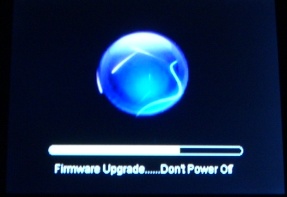
The update to v1.2 on the review unit was done with the Dingux (Dingoo Linux) dual boot in place and caused no problems. The review unit is a confirmed original Dingoo Digital A320 “non-HK” build sold over a year ago. I can not comment on the affects of updating on an “HK” unit and users are encouraged to do their own research before attempting any firmware updates.
Un-bricking:
Custom firmware updating can present itself as problematic on the Dingoo A320 “HK” build. Other instances may also arise which could result in a bricked Dingoo. It should be mentioned that I have been using the Dingoo A320 for over a year and have never had a reason to make use the un-bricking application.
Un-bricking can be a time consuming issue with some handhelds; thankfully the Dingoo A320 is relatively easy to un-brick. The original Dingoo Digital A320 and the Dingoo Technologies A320 “HK” build require different un-bricking applications. Support for the “HK” build has been avoided as the company denies the existence of its problematic hardware revision. However, the homebrew community (Joyrider, MTH) have hacked together a working solution.
Before attempting to un-brick a Dingoo A320, specific instructions must be followed and users must determine which tool is required. There are reported issues with 64 bit Operating Systems and the un-bricking tool drivers, the drivers appear to be 32 bit and unsigned. I leave further research up to the user and I have compiled some links which should provide help and additional information.
Un-bricking Tools:
http://filetrip.net/f11179-Dingoo-a320-Recovery-Tool-(English-Guide)-1-0.html Official non-HK Dingoo A320 un-bricking tool 63.3 MB
http://filetrip.net/f9744-Dingoo-Hacked-Unbricker-tool-(Test-version)-v0-1.html Unofficial "HK" Dingoo A320 un-bricking tool (BETA) 14.94 MB
http://filetrip.net/f11183-Universal-Unbricker-Flash-Utility-(English-Guide)-1-0.html Universal (All Version) Dingoo A320 un-bricking tool 12 MB
There are a few different guides for un-bricking the Dingoo and I recommend that users poke around http://boards.dingoonity.org/ for more information.
Additional Information:
http://boards.dingoonity.org/dingoo-help/unauthorized-red-screen-after-flashing/msg9022/#msg9022 Dingoo “HK” information
http://boards.dingoonity.org/dingoo-hacks/guide-flashing-custom-firmwares-to-your-dingoo Custom Firmware Flashing Guide (includes unbricking information)
After un-bricking, users may want to return their Dingoo A320 back to the factory file structure. The first two links below contains the default files as found on the original "Paw" print Dingoo Digital A320. The default lite pack contains only the applications, emulators, and games, and does not contain the video and audio files. The third link contains "HK" patched files for use on the new Dingoo Technologies "HK" A320 and includes homebrew software and freeware ROMs. The patched lite pack contains only the applications and emulators which originally shipped with the A320.
Default Software Packs:
http://filetrip.net/f11180-Default-non-HK-a320-paw-print-software-pack-1-0.html Un-patched for the original non-HK Dingoo A320 230 MB
http://filetrip.net/f11181-Default-non-HK-a320-paw-print-software-(lite-pack)-1-0.html Un-patched for the original non-HK Dingoo A320 (Lite Pack) 48.1 MB
http://filetrip.net/f11182-Dingoo-a320-HK-patched-Default-Software-1-0.html Universally-Patched for the HK Dingoo A320 106 MB by Dingoo-Digital-USA
http://filetrip.net/f11184-Dingoo-a320-HK-patched-Default-Software-(lite-pack)-1-0.html Universally-Patched for the HK Dingoo A320 (Lite Pack) 33.9 MB
The patched files are universally patched to work on both the non-HK and “HK” Dingoo units. If your Dingoo experiences application failure, emulation problems, etc, you may have an “HK” unit. Testing with these files would be the first step towards debugging. The “HK” patch has been added into the unofficial Dingoo SDK, future homebrew projects which use the updated SDK will be pre-patched when compiled.
Default File Structure:
The default file structure list was compiled based on the Dingoo Digital "Paw" printed A320. A debate over who owns the copyrights to the 3D games has recently emerged and this file structure may be subject to change on future releases of the Dingoo Technologies A320.
CODE| + FLASH
| + GAME
ÂÂÂÂ |-3D
ÂÂÂÂ |-GBA
ÂÂÂÂ |-CPS1.SIM
ÂÂÂÂ |-CPS2.SIM
ÂÂÂÂ |-GBA.SIM
ÂÂÂÂ |-MD.SIM
ÂÂÂÂ |-MVS.SIM
ÂÂÂÂ |-NES.SIM
ÂÂÂÂ |-SFC.SIM
| + MUSIC
| + PICTURE
| + RECORD
| + TXT
| + VIDEO
| + FM.ini
The “Flash” directory holds .SWF files for playback. The “Game” directory holds the Native Operating System’s emulators, application, and default GBA game files. Native emulators use a .SIM extension; 3D games and applications use an .APP extension, and the default GBA games use a .JGC extension. The ”Music” directory holds audio files for playback. The “Picture” directory holds all supported image formats. The “Record” directory stores voice recorded files made using the onboard microphone. The “TXT” directory holds text files and e-books. The “Video” directory holds the supported video format files for playback. The “FM.ini” file stores FM radio stations, and comes preset with Chinese stations which were not accessible from my region.
The following emulators are included by default:The NeoGeo emulator requires the neogeo.zip bios file archive. The bios files are copyrighted and users may need to locate these files on their own. Once acquired the file is placed inside of the "GAME" directory and must remain zipped.
- CPS1 - Capcom Play System 1 (.Zip MAME ROMs)
- CPS2 - Capcom Play System 2 (.CP2 converted MAME format, XOR decryption tables are required)
- GBA - Nintendo's Gameboy Advance (.GBA)
- MD - Sega's MegaDrive/Genesis (.SMD)
- MVS - NeoGeo (.VMS converted MAME format)
- NES - Nintendo Entertainment System (.NES)
- SFC - Super Famicom (.SMC)
CPS2 and NeoGeo ROMs require converting in order to function with the included default emulators. CSP2 ROMs also require compatible XOR decryption tables. All required applications can be downloaded from the following links.
ROM Conversion Software
http://filetrip.net/f11192-CPS2Converter-(English)-XOR-Decryption-Tables-1-0.html CSP2 English Translated Converter (+XOR Decryption Tables) 77.2 MB
http://filetrip.net/f11193-CPS2Converter-(English)-1-0.html CSP2 English Translated Converter Only 45.1 KB
http://filetrip.net/f11194-NeoGeo-Converter-Tool-MOD-(With-Example-Text)-1-0.html NeoGeo Converter Tool MOD (With Example Text) 390 KB
The NeoGeo VMS MOD emulator adds support for accessing the dip-switch menu. Sadly the uni-bios are not supported by the official Dingoo A320 NeoGeo emulator, yet the VMS MOD's functionality remains useful with the standard bios files.
http://filetrip.net/f11195-MVS-(NeoGeo)-MOD-Emulator-1-0.html NeoGeo MOD EMU 346 KB
PC Syncing:
Windows 2k and XP should recognize the China Chip drivers automatically. Windows Vista and 7 should also recognize the drivers automatically. It has been reported by users that Linux fails to see the internal memory and expansion slots as USB drives and attempts to access the hardware directly. I tested only using Windows 2k and XP and had no problems. The unit connected each time, the first time, and I was able to access both “drives” simultaneously.
Files can be added to the Mini-SD card expansion slot. The expansion slot supports up to 8 GB Mini-SD or microSD/SDHC via a Mini-SD adapter. Users have reported 16 GB SDHC cards as working, the box states 8 GB and I can not confirm otherwise.
After files have been accessed and the unit has been safely removed from the Operating System, the Dingoo’s Native O/S will scan for new files automatically. This can become annoying when storing numerous amounts of music files with ID3 tags. The Native O/S will not only scan for new files you have loaded but will rescan every ID3 music file each and every time it is unplugged from the USB port.
Following the scan of new files and music the Dingoo A320 boots back into the Native O/S.
If you connect the Dingoo A320 to a computer and hold down the B butto, and many new emulators have popped up for the Native O/S in the recent months. These emulators are well supported and receive frequent updates. Some of the .SIM emulators take advantage of in-game menus and ROM file associations, making them feel just like the official emulators. Systems such as the Atari Lynx, MAME, PC Engine, Sega Game Gear, Sega Master System, Colecovision, and the Atari 800 computer have been ported to the Native O/S. Games such as Manic Miner, Rick Dangerous, and Mine Sweeper have also been ported to the Native O/S.
Homebrew emulation and games continue to experience minor incompatibility issues. Some of the ROM sets are so large that full compatibility lists have not been written. During my testing, for every one ROM that did not work I easily found 10 more that did. So while compatibility is not perfect, the Homebrew emulators have raised the gaming value of the Dingoo A320.
Additional Information:
http://dingoonity.org/ Dingoonity.org
http://www.portabledev.com/pages/dingoo.php Portabledev.com
http://x11.gp2x.de/a320/ Dingoo A320 SDK
http://dl.openhandhelds.org/cgi-bin/dingoo.cgi Openhandhelds Dingoo File Archive
http://filetrip.net/c1143-Dingoo-A320.html Filetrip.net Dingoo File Archive
Overclocking:
The Dingoo A320 ships under-clocked at 336 MHz. Some users have successfully over-clocked the CPU to 433 MHz, while other users were unable to achieve the same results. Many games and applications will benefit from over-clocking. Users should only over-clock at their own risk as the CPU does not contain a heat-sink, fan, or any type of exhaust port. The RAM also ships under-clocked at 112 MHz and can be over-clocked between 133-166 MHz depending on the unit. As with the CPU there are no safe guards in place to protect overheating or damage which may come from over-clocking the RAM.
The original over-clocking application was designed just for the CPU. An improved version has also been released which allows for the over-clocking of the RAM as well.
Both applications can be downloaded from the links below.
http://filetrip.net/f11213-A320speed-Over-clocking-application-for-Native-Firmware-1-0.html CPU Over-clocking Applications by A600 79 KB
http://filetrip.net/f11214-sml-overclock-(improved-native-os-over-clocking)-application-r61.html Improved Over-clocking Application by flatmush 29.9 KB
Dingux (Dingoo Linux):
Dingux (Dingoo Linux) has become an answer for the lack of official Dingoo A320 support. Dingux can be installed as a dual-boot system allowing users the freedom to choose between which Operating System they want to run. Dingux is somewhat superior to the Native O/S as bricked “HK” units can still boot into Dingux. Dingux’s emulator ports are frequently updated and support a much higher compatibility rate than similar Native O/S emulators. Users have reported issues with the Dingux install package drivers and 64 bit operating systems. Once installed Dingux uses the expansion slot for all operations. A Mini-SD or microSD/SDHC card with a Mini-SD adapter is required to run Dingux. A known bug resides in expansion slot file corruption issues when running Dingux. Users may frequently have to back-up and restore files and information found on the expansion media. It is recommended to do a bit of research to determine not only what to install, but how to install it properly.
Talking in depth about Dingux would exceed the scope of this “review.” I will mention that I have experienced a much higher compatibility in regards to the Dingux emulators. A perfect example is the recent support of Star Fox on the Snes9x4D port by SiENCe.
Dingux Information:
http://www.dingux.com/2009/07/system-installation-pack-and-toolchain.html Dingux install pack post
http://code.google.com/p/dingoo-linux/downloads/list Dingux Google Code page
http://boards.dingoonity.org/dingux-help/dingoo-and-dingux-troubleshooting-and-faq-guide/ Dingux FAQ/Guide
http://www.dingoo-scene.com/TheCompleteidiotsGuidetoDinguxWindoze.htm Idiots Guide to Installing Dingux
http://dingoowiki.com/index.php/Dingux:About Dingoowiki's Dingux About page
The usage area of this review will be broken down from left to right and from top to bottom. The first item to discuss will be the “Game Center” which is the left most option. Within this heading are “3D game” and “Interesting game,” which are the top to bottom options. All options will be discussed briefly and include information related to feature testing. The X button acts as a universal "return to main menu" button in all areas, where the B button takes the menu back one level and will cycle through the option to choose files from the Mini-SD expansion slot. Some users are reported that pressing X in the "Album" view will cause the Dingoo A320 to hang, requiring the Reset button to be pressed. As these button behaviors are universal to all features they will not be mentioned below.
Game Center:
The “Game Center” is the launching area for applications, games, and emulation. This area has two options, “3D Game” which is used to access and launch .APP files and “Interesting Game” which is used to access and launch ROMs associated with .SIM files.
Pressing A will open each section for file selection with somewhat filtered results. For example, selecting “Interesting Game” and then navigating to the 3D .APP directory will display a “No File Found!” error message.
Music Hall:
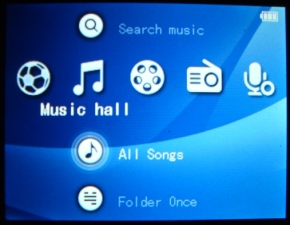
The “Music Hall” contains options for searching, playing, and updating music files. The options found here are Playing, Search Music, All Songs, Folder Once, Favorites, Albums, Artist, Title, Music Set-up, and Update Jukebox.
Selecting “Playing” will display an alphabetical list of all files stored in the “Music” directory or on the Mini-SD card. Highlighting any one file and pressing A will start the playback process, and the direction pad doubles as a navigation tool in this menu.
Once the player has launched, pressing UP/Down will adjust volume while Right/Left will select the previous or next track. Pressing and holding Right/Left will rewind or fast-forward the audio file. Pressing X will display the current track position and pressing X a few seconds later will begin a loop playback process. Pressing Y will switch the speakers on or off. Pressing the Right shoulder button will pause or un-pause the current music file. Pressing A will adjust the EQ settings, and pressing B cancels the playback and goes back one directory or option setting. Syncing the Dingoo a320 to the computer during playback will stop the playback process.
Selecting “Search Music” displays a file list, a blank text area, and alphanumeric characters in groups of seven. Pressing A selects a character and X removes a character. Searching is an on-the-fly process, entering the character A into the box will list files that start with that character. Dynamic searching is not supported; files with “BOB” in the middle of the name will not list “01_BOB_MARLEY.”
The “All Songs” option lists all supported music files and behaves just like the listing found in the “Playing” menu selection.
“Folder Once” will navigate back to the last accessed folder which contained supported audio files.
The “Favorites” option lists files stored as favorites and is used for selecting lyric files to play back along with your favorite music files. Lyric files must be .LRC format and given the same name as their matching audio file.
“Albums,” “Artist,” and “Title” sort audio files by their selected category, based on ID3 tags.
“Music Set-up” offers various settings for the firmware music player. Users can change the play mode (all repeat, order, shuffle, etc), adjust 3D audio settings (automatic volume balancing, high-frequency compensation, etc), change equalizer settings (normal, jazz, rock, custom, etc), adjust the virtual sound field, and turn on/off background audio playback. When the background option is turned on audio files will play continuously. Users can use this mode to listen to music and read an e-book, for example.
The “Update Jukebox” option scans the internal memory and Mini-SD drive for supported audio formats. This menu choice is a manual alternative to the de-syncing automatic music scan.
Audio files can be played on a television using the included AV-OUT cable and the “Connect TV” option.
The Dingoo A320 English manual contains more information about the music player and its options. I recommend that new users read the manual before poking around in the music player’s GUI interface.
Movie Theater:
The “Video Theater” selection controls the playback of supported video files. The “Video” option opens a list of supported video files found in the “Video” directory. “Continue Play” will scan the Dingoo a320 for different video formats and display them in a list. Any file which was previously played may be shown an option to continue the playback from the last played frame. “Video Set-up” contains options for video times (on/off), continue play (resume from the last location, on/off), zoom mode (normal, fill box, full screen), and video playlist. Video playlist loads the same file listing as the “Continue Play” option.
Pressing A on a file will begin file playback using the video player. Pressing Right/Left will select the previous or next video file, and holding Right/Left will rewind or fast-forward the current video file. The Right shoulder button is used to pause and un-pause the video file. Pressing X displays information about the file such as playback position, volume setting, and zoom mode. This see-through overlay display will timeout after about 5 seconds. Pressing Up/Down will adjust the volume up or down for a max level of 30.
Video files can be played on a television using the included AV-OUT cable and the “Connect TV” option. The box boasts DVD quality playback, which is dependent on the T.V. and the encode quality of the file. I had some very good results that were clear but did not compare to a DVD player and an HD T.V., for example.
Radio:
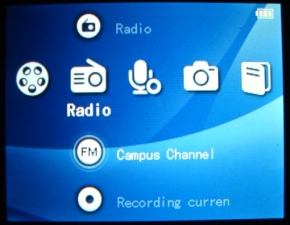

The “Radio” section is for FM radio playback. Clicking on “Radio” presents the following options, listen radio (jumps to the radio player), FM list (displays stored FM radio stations), and update FM playlist (automatically/manually scans for FM radio stations). “Campus Channel” scans for local University/College radio FM radio stations and offers the same options as the “Radio” section. “Recording Current Radio” uses the voice recording application to record the currently playing FM radio station to the internal memory. To make a recording the background play option must be turned on. “Radio Set-up” section offers options for background play (on/off), choose FM playlist (internal, external), signal power adjust (low, mid, high), and FM region (China, Europe, U.S.A., Japan).
The FM playlist external option makes use of the FM.ini, users can set custom Radio station titles from within the .INI file. The default FM.ini is set to "read-only" and this attribute will need to be adjusted before any changes can be saved.
Example:
CH01=087700,NPR
CH02=106100,Rock Radio
The radio can be played on a T.V. using the AV-OUT cables. The AV-OUT red/white audio cables can also be hooked to a stereo receiver for amplified sound output.
Record:
The “Record” selection uses the built in microphone to store a voice recording in an .MP3 format. Pressing A starts the recording process while hitting Left on the directional pad goes back one menu and ends the recording process. “Play Recording” opens the “Record” directory and displays a list of supported pre-recorded audio formats which are played back using the music player. “Record Set-up” offers a recording quality options of low, middle, and high.
Picture:

Pressing A on the “Picture” option opens a thumbnail view of the “Picture” directory. Images can be selected by using the directional pad and loaded using the A button. Once loaded, images can be scrolled through by using the directional button and the previous/next image in the directory will be loaded. “Flash Play” will playback .SWF files found in the “Flash” directory. .SWF playback is limited to video files, games and interactive movies will not function as such.
Library:
Selecting the “E-Book” option will load a list of supported e-book files found in the “TXT” directory. Highlighting an e-book and pressing A will open the file for viewing.
T.V.:
The “TV” area is for controlling the AV-OUT settings. “Connect TV” initializes the AV-OUT port and begins to send the video and audio signal. Once this mode is initialized it must be manually turned off or the Dingoo A320 must be reset. Simply unplugging the AV-OUT cable will not interrupt this feature. “TV Set-up” offers options for T.V. standard N system (NTSC), P system (PAL), and T.V. screens set-up (4:3, 16:9, aspect ratio).
The Dingoo A320 outputs the entire GUI to the T.V. allowing games, music, movies, pictures, and e-books to be enjoyed on a television. The AV-OUT cable is approximately 5 feet long, limiting the distance that the Dingoo A320 can be from the television. Some users have successfully used a longer cable without signal loss, I can not comment on this as I only have the included AV-OUT cable for testing.
Browser:
The “Browser” allows the user to navigate through the various directories and provides some basic file manipulation options. Options included on (run/play a file), delete (remove the file), copy and paste (self-explanatory), and add to favorites (adds an audio file to the favorites list).

The “System Set-up” contains all of the important system related options. Here the user can view system firmware information, internal memory and Mini-SD storage capacity, choose a color theme, set font colors, change backlight timeout settings, change language settings, turn on/off the u-disk anti-virus protection, and more.
I can not comment on the reliability of the u-disk anti-virus protection. I have left in enabled and experienced no issues in regards to emulation or other Dingoo A320 features.
Usage and Impressions:
Emulator and ROM compatibility and impressions have already been discussed. In regards to the other features I found them to perform extremely well with a few minor issues.
I experienced no problems while testing supported audio formats. The audio quality was exceptional when connected to a stereo receiver. The music player’s search feature is somewhat useless as it is unable to search dynamically by locating character strings in the middle of a file name. Most of the features are based on ID3 tags, so if your audio files do not support those tags the search features may not function as expected.
The video player performed very well during my testing. Files I tested played with the same look and sound as a comparable Windows PC video playing application. Some AVI based container files dropped frames while playing on the Dingoo A320. These files were from a “set” of similar files, each encoded to the same standards, with file size being the only variation. The problem files performed the same way across multiple Dingoo A320s. The greater majority of what I drag/dropped onto the Dingoo A320 played back without issue, but these minor issues deserve mentioning. Users should understand that some files will require re-encoding to perform as expected. Some users have reported that XviD files encoded at 320x240 30fps an MP3 audio stream will playback without any dropped frames. AV-OUT video playback looked very good on a 4:3 CRT-style television. It is very easy to see the imperfections in an encode on a 16:9 HD television. However, I took some time to properly encode a few DVD rips and was able to achieve the boasted DVD quality AV-OUT playback.
The FM radio is able to pick up signals in a variety of settings. I was able to pick up the same local stations while driving, in a basement, and in an attic. The recording feature is useful, and thanks to the .MP3 format will not fill up the internal memory as quickly as a RAW lossless format.
The voice recorder performs very well and while the internal microphone is useful it is not designed for high quality audio recordings.
Image and Flash playback performed as expected. Images look good with little to no pixilation and appear to be a 1:1 render of the original file.
The E-book feature performed well and is able to render Chinese and Japanese characters.
The Dingoo A320 is a great pick-up-and-go portable media center. The form factor is fairly small and will fit comfortable into a front pocket. The unit feels well built and the wide screen case style limits hand cramping. The various inputs and outputs are easy to reach and for the most part are well placed. The LCD screen is bright and the reflective case helps in direct sunlight.
As much as I love the Dingoo A320 it is not without its faults. One example would be the placement of the headphone jack. Any straight plug headphone will stick out half an inch to the right and users will small hands may find their gaming finger stance encroached upon. The placement of the internal speakers is another issue which causes the sound to become muffled for gamers who use their fingers as a support shelf. The internal speakers are not of the highest quality and best suited for gaming or low volume video/music playback.
The small LCD screen is wonderful for retro-system emulation, text based gaming guides, and image rendering. Use of the LCD screen for video playback can grow tiresome during lengthy sessions. One can easily speculate on potential issues older gamers with sensitive eyesight may experience while watching a 2+ hour video.
Video playback, while good in quality, is disrupted by a less than 100% compatibility rate and certain video formats dropping frames without reason. It is difficult to have a perfect compatibility rate with any file that can present itself through varying formats, encode qualities, bit rates, etc, and users who want the Dingoo A320 strictly for video playback will find they need to be pro-active and manage their own encodes.
Official Native Operating System emulators lack support and the higher compatibility rate emulators require the Mini-SD file corrupting Dingux port. In all fairness, Dingux did not cause any problems for my 8 GB Transcend microSD card. However, users have experienced the corruption bug enough times to make it a top priority of the Dingux developers.
On 3 out of 5 Dingoo A320 units I have tested the directional pad had serious flaws which resulted in the return of the units. A fully functioning unit performs exceptionally well, but I can not ignore the high ratio for problematic directional pads which I have personally experienced. In all fairness, all 3 the problem units shipped from Deal Extreme, and the hell I suffered with their return policy made me accept the 3rd with its directional pad issues. The test unit has mushy buttons which probably can be fixed by opening the unit, yet this is something the consumer should not be forced to do. Based on my testing and online research, I can conclude that the directional pad has sensitivity issues on some units. Again I recommend that users do their research and purchase the Dingoo A320 from a reputable reseller with a good return policy.
One of the returned units suffered from a randomly occurring Native O/S emulator pause. Games would pause for a split second and this pause never occurred on the same ROM at the same point. This could have simply been a NAND issue or fixed through a reformatting of the internal memory. Instead of dealing with the lengthy debug time I suffered through a 6 month long Deal Extreme return annoyance.
From research alone users can conclude that problems are usually limited to the directional pad. However, there are ever present issues found on the Dingoo A320 “HK” build. Some resellers, who buy directly from Dingoo Technologies, are shipping these units unknowingly. This unit, which was once thought to be a faulty Dingoo A320, is actually a hardware revision. Users who receive one of these units will need to make use of the pre-patched Native O/S emulators and applications. The “HK” unit has an inferior compatibility with the official Native O/S NeoGeo emulator, users who purchase the “HK” unit may want to make use of the various Dingux ported arcade emulators.
When a fully functional Dingoo A320 arrives you will find no serious internal issues which would cause you to allow the system to collect dust. I have used my Dingoo A320 daily since it arrived, and I always toss it in my bag or pocket before heading out. The save states make 20 minute sessions of gaming possible and have allowed me to complete some games I missed out on during my child hood. The active homebrew community, large amount of ported emulators, expandable memory, and small form factor make this handheld a keeper in my opinion.
The Dingoo A320 is great for users who enjoy research, ROM hunting, debugging, and who receive satisfaction by the results of such efforts. The firmware offerings each have their own learning curve, yet users can also drag/drop and get started instantly. As a result this, is a great handheld unit for both new users and seasoned homebrew lovers.
I can highly recommend the Dingoo A320 and based on just the testing unit this device would have received a Golden Award. However, as I have used and set-up many Dingoo A320s I am more aware of the problems than the user who simply sets out to buy one unit. Based on what I have experienced I will award this unit a Silver + Award.
If we scored reviews on a number system the Dingoo A320 would receive 7 out of 10. In my opinion, better directional pad quality, improved internal speaker quality, official Native O/S emulator support, and congruent unit-to-unit build quality would have pushed this handheld to 9 out of 10.
Based on the GBATemp award system the Dingoo A320 will receive the first ever Silver + Award! Keeping to the GBATemp review standards, this unit is a little better than a middle range silver award but not so exceptional that it merits a Golden Award. Again, build problems and minor inconsistencies from the official team have kept this unit from receiving a Golden award.
Pros:
+ Small comfortable form factor
+ Bright, high quality LCD
+ Full featured (gaming, video, audio, e-books, FM radio, voice recorder, etc)
+ Various codec support
+ Drag/Drop functionality
+ Mini-SD (micro-SD/SDHC via adapter) expandable
+ Active Homebrew scene
+ Well documented
+ Complete with all wires and cables needed
+ Retro emulator out-of-the-box support
+ AV-OUT support
+ Native O/S emulator save state support
+ Easy to navigate and use
+ Easy to update (non-HK build)
+ Rechargeable via USB or wall adapter
Cons:
- Inconsistent directional pad build quality
- Lack of official support
- Middle range “ear bud quality” internal speakers
- Windows Vista/7 64-bit un-bricking application driver issues
In regards to the “HK” issue, this would have been a con if the homebrew community had not fixed the issue. As of now this is no longer a problem, there are pre-patched versions of all supported software and the Homebrew SDK has been updated to include the universal patch.
The price point of the Dingoo A320 is justified with a fully working unit and thus would not be a con. However, users who experience directional pad issues might quickly disagree. With the introduction of the Dingoo A330 it would have been nice to see a $20 drop in the price.
Links:
http://dingoo.hk/en_main.asp Official Website
http://dingoonity.org/ Dingoonity Community
http://www.dingoo-digital.com/ Dingoo-Digital Unofficial English Support Site
http://gbatemp.net/f194-dingoo-a320-a330 GBATemp Dingoo Sub-forum
Trusted re-sellers:
U.S.A.: Dingoo-Digital-USA.com
UK: Dingoo.co.uk
This review was written for GBAtemp.net ONLY. The article and included photos are the property of GBAtemp.net. Research was conducted using Dingoonity, and various support forums.
Special thanks to Shaunj66, Costello, Atashi, B.S. Illustrations, Dingoo-Digital-USA, joepie91, and the Dingoonity community. Without all of you this review would not have been possible.
If you see this review on any other site please let me know via a Private Message to Another World.
Dingoo A320 Review from www.gadgetoid.com

Having put my money down to secure a Pandora I’m finally commited to the inevitable but hopefully short wait for the console to be tweaked, finalised, approved and shipped. To pass the time and feed my hunger for some open source console goodness I decided to try and get my hands on a fresh face to the community; the Dingoo A320 and produce a Dingoo A320 review.
At first glance the Dingoo A320 is just another cheap chinese MP4 player, and I suppose at heart that’s exactly what it is. But, Dingoo Digital, the A320s makers have excellently demonstrated that a cheap MP4 player doesn’t have to be a poor product.
GBAX have staked their reputation on the A320 and made it available to UK buyers with none of the hassle associated with importing and a nice 24 hour delivery time. They eat somewhat into the “cheap” factor of the Dingoo in doing so, however, with the unit priced at a high, but not entirely uncomfortable £79.99. To put things into perspective the GP2X Wiz is £129.99 and the Pandora, if you can get hold of one now, cost me just a tad over £274 very recently. They’re also selling a plain ol’ MP4 player for more than the price of the Dingoo.

Above: Various shots of the Dingoo A320. I’ve left the “screen protector” that it’s shipped with on, so edges look a bit odd.
The Dingoo A320 does still check the “cheap” box but only just, but also delivers a not-too-shabby 4gb of internal storage, a 2.8″ 320×240 LCD, a 7 hour battery life, gaming controls, TV-out and a very full compliment of emulators that may not be as optimised as they could be.
GBAX will be supporting the Dingoo A320 and are already supplying known community programmers with free consoles to promote the production of more optimised emulators. They may possibly be giving us a centralised, English resource site where Dingoo owners can keep up to speed with the latest software. This is an extremely worthwhile venture considering just how well the quick and dirty emulator ports that the Dingoo currently sports actually run. Let’s hope Dingoo Digital don’t try to further capitalise on their success penetrating the open source community and distract potential A320 owners or developers by diluting their lineup with new models.
Being of MP4-playing heritage, of quirky Chinese manufacture and coming loaded with software and emulators means there’s a lot of ground to cover with the Dingoo A320. I’ll try to keep it brief, but it’s all too easy to ramble when you’re passionate about a fresh-faced little console and eager to see its success.
Above: Various games and features of the Dingoo A320. All captured via the TV-Out.
Emulators
The emulators on the Dingoo A320 are a mixed bunch, games that are “playable” are more or less so, with a few caveats and performance depending entirely on the game itself. Some emulators are less optimised than others, so if you’re a stickler for Link’s Awakening you’ll find that it performs much, much better in its Gameboy Advance incarnation than the SNES one. One of my all-time favourite titles, Golden Sun, runs fine but the sound distortion is unbearable. Advance Wars, 1 and 2, on the other hand are a pleasure to play (I’ve been playing Advance Wars 2 almost constantly over the last few days) and the Advance Wars music is annoying and irrelevant enough for it to be somewhat irritating that it plays perfectly when Golden Sun’s catchy tunes are distorted.
Still, the all-round emulation experience is absolutely fantastic considering that it’s what you get out-of-the-box. I don’t think there’s a comparable out of the box experience on the market, in fact, although the GP2X Wiz is a tough competitor. If you’re looking to play a few of your all-time GBA favourites with the odd console classic thrown in for flavour on a device that can also serve as a media player then you should look no further than the Dingoo A320.
What will really count over the next few months is just how smoothly various projects go on the Dingoo. A functional, idiot-proof and dual bootable port of Linux that’s well rounded enough to replace the Dingoo’s stock firmware seems to be the communities holy grail at the moment. I would rather see either the stock Dingoo emulators updated by Dingoo Digital themselves, or the creation of fresh, heavily optimised ports that run on the existing Dingoo Firmware. Either way, it will be a few months before we see the console utilised to its full and, hopefully, quite impressive potential. Fortunately the Dingoo’s stock emulators should be good enough to make the wait as painless as possible for those of us who can do little more than sit on the sidelines and watch the development masterminds in action.
At the moment the emulators have a minimal compliment of essential options and features, including Frameskip, the ability to turn sound off if necessary, multiple save states and a few more. Most of the current dissatisfaction with these emulators stems from unrealistically high expectations, remember that the Dingoo is a tossed-together console made by a company in China that nobody has ever heard of and sold at a bargain price. The Dingoo, also, has no real competition with the GP2X Wiz lacking a TV-out and the A320s decidedly lower price tag. And, yes, the TV-out will work when you’re emulating your favourite games, and isn’t half bad, but the TV-out cable is short and doesn’t seem to like you moving the unit around when you’re using it.
Above: Original Advance Wars vs Emulated On The Dingoo A320.
Controls
Aptly following on from my thoughts on the emulators, the Dingoo A320 controls are astonishingly good but the absense of a volume control is quite frustrating. There are six face buttons; start, select, y, x, a and b. These all have a very good travel and tactile response which I dare say feels a damned sight better than the buttons on, for example, a PS3 controller. They are accompanied by the D-Pad upon which some rolling of your thumb can more-or-less painlessly achieve diagonals. The D-Pad is slightly mushy compared to that of the Nintendo DS which actually lets you feel when you’ve hit the two microswitches required for a diagonal, but it’s definitely not bad for most things. Avid fighter fans will be disappointed to hear that it wont lend itself to their beloved classics as effectively as it could have, but a cheap stick-on D-Pad solution detailed over at Dingoo Scene could be its saving grace.
The shoulder buttons are a weird affair, unlike those on most other console controllers and handhelds they have a very pronounced tactile feedback and very little travel. They are, in fact, almost identical to the start and select buttons on the face of the unit. At first they’re a little strange but I find myself actually quite liking them, although being less fond of the audiable click that they produce when pressed.
I/O
I’m disappointed at the headphone socket placement, but simultaneously also appreciate its necessity and kick myself for not having an L-shaped adaptor to make things a little more comfortable. The headphone socket is appropriately placed on the side of the unit which becomes the top when you tuck your Dingoo A320 into a slip case and/or a pocket. There’s really no other suitable place for it, meaning you’ve got to get used to keeping a loose grip on the console when you’re gaming with ‘phones attached.
The TV-out comes from the bottom of the unit. Some will argue that it would be much better placed on the top, and I would probably be one of them. But it’s not a huge problem where it is. The short-ish AV cable means you practically have to have your nose pressed against the TV to play, anyway, and finding a long enough replacement solves both of these problems.
The USB port is also on the bottom, again this could have been better placed on the top should we, for example, wish to try and use the Dingoo as an intelligent little Pandora game controller. But I can’t really complain otherwise.
The presence of a Mini SD slot in place of full-sized SD or even Micro SD is quite frustrating. I had the same problem with the Nokia N810. I have never owned a Micro SD card which, considering my tenure as a gadget journalist, means that most other potential A320 purchasers will not simply be able to dig one out of a drawer either. Any Micro SD -> Mini SD adaptors I might have had at some point have also disappeared into the gadget kipple. Where’s the SD love? Are Mini SD cards favoured in China? The Dingoo A320 is touted as supporting up to an 8GB Mini SD card, giving you 12gb in total… you can try larger at your own risk, but there shouldn’t be any reason for it not to work.
The speakers have weird little metal grilles which are a strange diversion from the typical drilled holes you would expect to find in most products. It’s almost like they are trying to be a high-quality touch, but the grilles are ever so slightly irregular and clearly cheaply made. The speakers serve their purpose and are more than loud enough for headphone free video viewing and game playing The sound quality through headphones is stellar, the Dingoo manages to drive my Roland RH300 monitor headphones to an impressive level of volume. Although not quite on loudness par with the iPhone it’s certainly as good in terms of audio quality.
Video
You can simply toss a DVD rip on the Dingoo A320 and be reasonably sure that it will play, and play well. I’ve found the Dingoo indespensible as a baby pacifier. Sticking a movie or cartoon on the screen and placing it upon the table at a restaurant, for example, gives us some invaluable peace and quiet.
I’m still quite confused when it comes to the video playback controls, this may be in part because I couldn’t be bothered to read the, possibly Chinglish, instruction manual and also because I’m used to the no-brainer operation of video playback on Apple products.
Video will also play back via TV-out, which is nice if you have absolutely no alternative or simply want to pocket a movie or two to take to a friends house. The rather short length of the TV-out cable would suggest that this is more what was intended, rather than using it for games.
Audio
Whilst it’s certainly no iPod the Dingoo A320 is a surprisingly good audio player. The 3.5mm audio port, which is awkwardly placed for gaming, is in just the right spot for slipping the console into a pocket with headphones connected. The hold button means you wont mash buttons whilst its in your pocket and intefere with your audio playback. Again, like the video playback I found the controls somewhat awkward only this time I couldn’t find a way to scan through tracks. However, a quick consult of the manual reveals it’s actually all rather simple, with a press and hold on the left or right arrow serving to fast forward or rewind.
On the subject of the manual, the English isn’t really all that bad and all of the controls are explained clearly.
Other Features
If you’re into FM Radio you’ll be pleased to know that the Dingoo A320 comes with a tuner which you can either auto-tune or use to manually scan frequencies. As you might notice in the video above, the automatic scanning didn’t leave me with a very accurate set of stations. A second try seemed to fix this, the Dingoo also has 3 signal strength settings for radio, but they don’t seem to have much of an impact.
If you really like your radio, you’ll appreciate the recording functionality the Dingoo offers. The PRS, however, would probably not. You seem to have to have background playing enabled in the radio settings, but you can then record radio to your hearts content and play it back in the “record” menu option.
One quirk of background playing is that there doesn’t seem to be a way of shutting the radio up without going into the menu and turning background play off again. This is a minor annoyance for me, but if you use the radio and record a lot it could frustrate you.
What about ebooks? Well the Dingoo includes not only a text reader but some quite quirky text-to-speech which you can hear a snippet of in the video above. I’ll leave the video to do the explanation, but suffice to say you’re probably not going to be making much use of this particular feature… outside of creating mild amusement.
Accessories
The Dingoo A320 comes with a TV-out cable, which is a pretty standard composite affair that you’d use with a digital camera, iPod or other device with A/V out. Somehow I don’t seem to have anything to hand with such a standard A/V out, I’m pretty sure alternate (longer) cables will work, but you may have to experiment somewhat swapping the Left or Right audio connector into your video input.
Alongside the TV-out cable, come a little iPhone-esque mains socket to USB adaptor which doesn’t have a UK converter. No matter, the Dingoo A320 can be charged from any USB port you might have to hand. There’s also, of course, a USB cable.
Finally, a set of earphones round off the trio and are handy if you don’t have any better ones, but certainly not something to get excited about. I’ve not touched them, and have no plans to. I don’t get on well with earphones.
Community
The fact there’s a community around the Dingoo A320 at all is indicative of its potential and place in the hearts of many avid homebrewers. Its killer feature set, out-of-the-box emulation, compact size, excellent controls and affordable price have made it accessible and desirable to new and existing enthusiasts alike.
At the moment there’s a dedicated forum at http://a320.freeforums.org/ in addition to the subforums on popular emulation/open source forums dcemu.co.uk and gp32x.com.
As I’ve mentioned, a vast amount of buzz seems to be centered around bringing a viable Linux OS to the Dingoo, however there are new firmwares, an overclocking application and more to be had in the mean time. Dingoo linux has already seen ScummVM and a quick and dirty Snes9x port.
Overall the Dingoo is a cracking buy. If you’ve got £100 to spare and are looking for oodles of lovely classic portable gaming, video playing, music, radio and more then you can pick up a Dingoo A320 with money left over for one of those obscure Mini SD jobbies. I have to say, the Dingoo is worth it for the excellent Advance Wars 1 & 2 emulation (even though I have these for my GBA SP/DS) with a long battery life and baby-pacifying video playback thrown in for good measure.
With any luck, the development ball for the Dingoo A320 will start rolling soon and I can make coverage of it a permenant fixture at Gadgetoid, quenching some of that pent-up thirst for the Pandora.
Update: The Dingoo A320 can now dual boot linux without needing to be tethered to a computer thanks to the efforts of Booboo.
Update: I got the opportunity to test a MicroSD to MiniSD adaptor from MobileFun. It worked with the Lexar 8gb MicroSD card, adapting it up to fit the Dingoo. If you’ve got any MicroSD cards knocking about that only came with full-sized SD adaptors, then I highly recommend picking up a MicroSD to MiniSD adaptor. It’ll save you a lot of fiddling with the silly, esoteric MiniSD format which is prone to pulling out of full-sized SD adaptors, leaving them stuck in the slot.
This entry was posted on Saturday, June 6th, 2009 and is filed under Dingoo A320, Open Source.